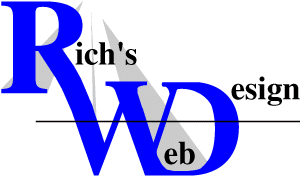|
Keyboard
Shortcuts - Everyone Should Know!! article from SEOConsultants.com

These first eleven (11) Windows keyboard shortcuts
utilize the Windows Key  which is located at the lower left hand corner of your keyboard
between the Ctrl and Alt keys. If it is not
there, then you do not have a Windows keyboard. The rest
of the shortcuts are still applicable.
which is located at the lower left hand corner of your keyboard
between the Ctrl and Alt keys. If it is not
there, then you do not have a Windows keyboard. The rest
of the shortcuts are still applicable.
Ctrl  Windows Key Alt
Windows Key Alt
Note: The keyboard image effects that you see above
and below are being controlled through an external .css
(Cascading Style Sheet) file. These are not actual images,
but a carefully thought out list of CSS attributes that
gives the appearance of a key on a Windows keyboard.
 Windows Key + E
Windows Key + E
Opens a new Explorer Window. Probably one of the
hottest Windows keyboard shortcuts. This one gets
a lot of hoorahs!
 Windows Key
Windows Key
Displays the Start Menu.
 Windows Key + D
Windows Key + D
Minimizes all windows and shows the Desktop.
 Windows Key + D
Windows Key + D
Opens all windows and takes you right back to where you
were.
 Windows Key + F
Windows Key + F
Displays the Find, all files dialog box.
 Windows Key + M
Windows Key + M
Minimizes all open windows.
 Windows Key + Shift + M
Windows Key + Shift + M
Restores all previously open windows to how they were
before you minimized them.
 Windows Key + R
Windows Key + R
Displays the Run command.
 Windows Key + F1
Windows Key + F1
Displays the Windows Help menu.
 Windows Key + Pause/Break
Windows Key + Pause/Break
Displays the Systems Properties dialog box.
 Windows Key + Tab
Windows Key + Tab
Cycle through the buttons on the Task Bar.
- Alt + Tab
Switch (toggle) between open windows.
While
in Internet Explorer...
- Ctrl + E
Shows the Search Pane at left.
- Ctrl + F
Displays a Find on this page dialog box
and allows you to search content on the page you are viewing
in your browser. Neat little feature if you are searching
for a specific reference on the page.
- Ctrl + H
Shows you the History of web pages you've
visited at left.
- Ctrl + I
Shows your Favorites at left.
- Ctrl + N
Opens a New window in Internet Explorer.
- Ctrl + W
Closes the currently open Internet Explorer
window.
- Alt + Left Arrow
To go Back.
- Alt + Right Arrow
To go Forward.
- Alt + Home
Takes you to your Default Home Page in Internet
Explorer.
- Ctrl + Refresh
Refresh the web page bypassing your browser's
cache.
- Esc
Stop the current page from loading. Also
stops animations, background sounds, etc.
- Shift + Click
While clicking hyperlink on web page, opens that link
in a new browser window.
While
viewing a web page with vertical scroll bar...
- Space Bar
To scroll Downward.
- Space Bar + Shift
To scroll Upward.
You can also use the Page Down or Page
Up keys.
- End
Go to End of page.
- Home
Go to Top of page.
While
in your favorite Word Processing or HTML Editing Programs...
- Ctrl + C
Copy, places the selected/highlighted
copy on the clipboard.
- Ctrl + H
Replace, brings up the Find and Replace
dialog box. Great for global find and replace routines
while working in normal and html views in your favorite
WYSIWYG editors like FrontPage. You can also use this
to find and replace content within your Word Documents,
Excel Spreadsheets, etc...
- Ctrl + O
Open, brings up a browse dialog and allows
you to select a file to open.
- Ctrl + V
Paste, inserts the copy on the clipboard
into the area where your flashing cursor is
positioned or the area you have selected/highlighted. is
positioned or the area you have selected/highlighted.
- Ctrl + W
Close, will close the document currently
open.
- Ctrl + X
Cut, removes the selected/highlighted
copy and places it on the clipboard.
- Ctrl + Y
Redo last command.
- Ctrl + Z
Undo last command.
- Enter
Creates a new Paragraph <p> ( )
or what is referred to as a Hard Return. )
or what is referred to as a Hard Return.
- Shift + Enter
Creates a new Line Break <br> ( )
or what is referred to as a Soft Return. )
or what is referred to as a Soft Return.
- Shift + Arrow
Shift + Arrow Up, Down, Left or Right.
Position your cursor at
the beginning of the area you wish to highlight
for copying. Now use the up, down, left or right arrow
keys to select areas of content to be highlighted,
copied, pasted, etc. at
the beginning of the area you wish to highlight
for copying. Now use the up, down, left or right arrow
keys to select areas of content to be highlighted,
copied, pasted, etc.
- Print Screen/SysRq
Usually located at the upper right hand corner of your
keyboard next to the Scroll Lock and Pause/Break
keys. I will be devoting an entire page to the Print
Screen Key when time permits. Please note that
not all keyboards have the Print Screen Key.
And last
but not least, the infamous...
- Ctrl + Alt + Delete
Doing this once will bring up the Close Program
dialog box. From there you can highlight
the program that you wish to force closed (End
Task), look for this at the end of the program name;
[not responding]. You only need to do this when a program
freezes (crashes) on you, welcome to Windows!
- Ctrl + Alt + Delete
+ Ctrl + Alt + Delete
Doing this twice will Shut Down and Reboot
your computer. This is a last resort option to a severe
crash and one that I typically do not recommend! Each
time you do this, you cause a little disk fragmentation.
If you don't defrag your hard drive on a regular basis,
your system will eventually slow down and crash more frequently.
Here is a link to the Internet4Classrooms web site
which has a picture of a clickable Windows
Keyboard with detailed explanations of each key
where applicable.
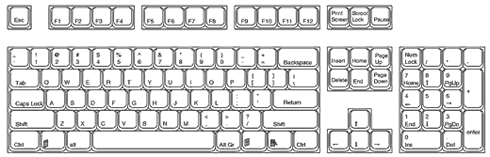
Print
Screen Key
10
Suggestions for Getting your Site Listed in the ODP
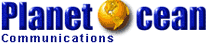
Why is the ODP so important? Because it provides directory results
to Lycos, HotBot, Netscape, AOL Search, Google Directory,
and the list goes on and on. So, what is the ODP? The Open
Directory Project, formerly known as NewHoo, produces a comprehensive
directory of websites by relying on a team of thousands of
volunteer editors.
Top Ten Suggestions for Getting Your Site in the ODP
(Yes, I make sure ALL of these occur!
... Rich B!)
1. Submit in the proper subcategory! Spend some time cruising
the ODP and choose the best subcategory for your site. If
your site is in a language other than English, you'll need
to submit to the World category.
2. Create a businesslike and professional title and description.
Be honest and sincere. Use your important keywords in your
title and description.
3. Complete the submission form accurately and completely.
You wouldn't believe how many people complete the form and
put the URL in the title's spot or don't enter a description
at all. Make sure that the URL is listed correctly.
4. Submit your main URL in the best subcategory. If you have
an interior page that stands on its own and has a lot of relevant
information, you can try submitting it into a second subcategory.
5. List a "last updated on " note on your site, but
only if it's been updated very recently.
6. Make your site the best it can be! Do all graphics load?
Are there any broken links?
7. Make sure that your site is easy to read with good color
choices and an adequate sized font. Here's what one editor
had to say:
"A black background and deep red font might look good in theory,
but just try to read it and see how you feel."
8. If you have special requests, contact the editor of that
category by clicking on the editor's name at the bottom of
the category page. For example, let's say that you want your
site to be listed in a third category, and you have a legitimate
reason for wanting it. Contact the editor and explain your
situation.
9. When writing to an editor, BE NICE! Do you honestly think
an editor will go out of his/her way to fulfill a special
request if you send a nasty note? No!
10. When writing to an editor, state your request simply and
quickly. Editors don't have time to read through a mountain
of information. Then, list your URL, the title of the site,
a description, and the category (the complete path where you
want the site listed). Don't make editors guess or have to
figure out the category themselves. And, don't "demand" that
your site be listed as cool!
Top Ten Things to Avoid
1. Don't submit in upper-level categories, such as Sports:
Basketball. Instead, submit to the proper and exact subcategory,
such as Sports: Basketball: Officiating and Rules: Basketball
Hand Signals.
2. Don't just list keyword after keyword in the title or
description. And, don't use an abundance of marketing hype
in your title or description. Be professional!
3. Don't create a description that goes on and on and on.
A few sentences are fine, but don't make it any longer than
that.
4. Don't put your title and description in ALL CAPS.
5. Don't submit your site until it's ready for traffic and
has recently been updated. Don't have a lot of broken links
on your pages or graphics that don't load. Sites with a
huge "under construction" sign on the first page and little
else aren't ready for traffic. Neither is a site that has
a "last updated on " that is months ago.
6. Don't submit pages of your site to every single category
that you can possibly think of that halfway pertains to
your site. Few editors will allow a page or site to be listed
in more than two categories. Keep in mind that the editors
write notes to other editors about certain sites. The last
thing you want is for a bunch of editors to make comments
such as, "too many submissions," "repeat submissions," or
even worse, "spamming the index."
7. Don't submit your site every single day (or every other
day) until it's accepted. If your site isn't indexed in
three weeks, then submit it again, taking time to submit
it properly.
8. If your site is only one page, work on it some more.
Build original content! Create some interior pages before
you submit. Some editors won't accept a site if it consists
of only one page.
9. The ODP has really gotten strict about affiliate URLs,
and those submissions are generally rejected immediately.
10. Be careful about using technology such as flash, shockwave,
etc., that requires the editor to download an addon in order
to view the site. Many editors will reject those sites.
July Search
Engine News!From
www.searchengine-news.com Google's updated their index approximately June 28th based on the content they gathered around June 2nd. It should be noted, however, that sites with a high page rank and/or news content appear to be updated more frequently and much faster - some within 24hrs.
Google's updated their index approximately June 28th based on the content they gathered around June 2nd. It should be noted, however, that sites with a high page rank and/or news content appear to be updated more frequently and much faster - some within 24hrs.
AOL UK Switches to Google - Around June 20th, AOL began their switch to the Google search engine, starting with the AOL UK search service. We expect the main AOL search engine to be switching over to Google any day now and even, perhaps, by the time you read this.
Inktomi Submission Resources - In March the free submit option to Inktomi (via HotBot) was removed. Although there still exists some other Inktomi powered sites that offer free submission. Since this "free" option is expected to cease entirely, there is also a good chance those that are remaining will be unavailable by the time you read this.
HotBot - HotBot's search results are currently powered by the Inktomi Search Engine. - No significant changes at HotBot this month.
AltaVista - Altavista did show an update for non-paid inclusion sites this month around June 13th with content spidered approximately April 18th.
Lycos - Fast Claims "Largest Engine" - According to Fast, they now index 22,150,605 more web pages than Google (as of June 16th). There is little doubt that this announcement was timed to coincide with recent bids by Fast to become Yahoo's search engine of choice.
During June, Lycos has added the Fast Forward >> feature to their search engine. Previously this feature was found only at their alltheweb.com site. Fast Forward loads the URL from the search results into a right hand portion of a browser window and creates a summary left hand search result display.
Firstgov.gov another engine powered by FAST, has began spidering non-government .com sites during late June. However, as of June 30th, they have not yet updated their index with content from these sites. It's also noteworthy that Firstgov appears to be a seperate index from the Fast's main SE that partners like Lycos use.
Open Directory Project - No significant changes this month at ODP.
LookSmart - LookSmart Execs Jump Ship - LookSmart announced during a June 25th conference call that, effectively immediately, three of their directors were resigning.
Yahoo - We're waiting anxiously to hear who will be Yahoo's new search provider of choice. As of June 30th they still had not announced who might replace the Yahoo/Google contract which is expiring the last day of June.
Overture adds new AutoBid Service. - June 28th, Overture released their new AutoBid service which is certainly going to makes waves in bidding and automated third party tool functions over the next few weeks. In a move likely intended to create more revenues for Overture, the new AutoBid feature allows advertisers to set the "Max Bid" they are willing to pay.
Undoubtably many new stategies are will be tested during the following weeks and we'll let you know what unfolds in the process. Stay tuned.
336-408-9075
Rich@RichsWebDesign.com
|
|